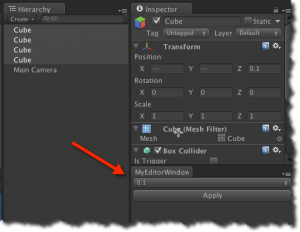Simple Unity Editor Scripting Example with a PopUp
Sometimes you want to make a bunch of changes in Unity at once. A great feature of Unity is that you can easily extend the Editor itself by a script.
The following simple example adds a new editor window with a popup. When one or more Transforms are selected you can apply the Z-values of these Transforms to a few predefined values from the popup at once.
Instructions:
-
if you don’t have a folder ‘Editor’ in Unity’s Assets folder create one
(it must be called ‘Editor’!) -
place the following script into this folder
-
it’s important to note that the name of the .cs must be the same as the class name (here MyEditorWindow), otherwise you will see the following error:
_NullReferenceException: Object reference not set to an instance of an object
_ when calling GetWindow()
using UnityEditor;
using UnityEngine;
using System.Collections;
using System.Collections.Generic;
using System.IO;
class MyEditorWindow : EditorWindow
{
private string[] options = new string[] {"0.1", "0.2", "0.3"};
private int index = 0;
[MenuItem ("Examples/ApplyZ")]
static void Init ()
{
MyEditorWindow window = (MyEditorWindow)EditorWindow.GetWindow (typeof (MyEditorWindow));
}
void OnGUI()
{
index = EditorGUILayout.Popup(index, options);
if(GUILayout.Button("Apply"))
Apply();
}
void Apply()
{
float newZ = float.Parse(options[index]);
if(Selection.transforms.Length == 0)
EditorUtility.DisplayDialog("No Selected Transforms", "To use ApplyZ you have to select one or more Transform", "Ok");
foreach (Transform oneTrans in Selection.transforms) {
Vector3 pos = oneTrans.position;
oneTrans.position = new Vector3(pos.x, pos.y, newZ);
}
}
}