Lights in a Separate Layer in Photoshop
Photoshop is a great tool to figure out or enhance a mood of a scene or background. Of course light and colors are an important part.
To experiment with colors and lights it’s often desirable to have the unlit base image and the color information in separate layers.
How can that be achieved?
Take the layer with the unlit base image, duplicate it and add some light.
This could look e.g similar to the following:


Now set the layer mode of the top layer to ‘Difference’:
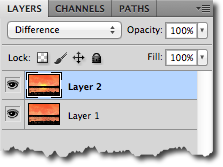
This results in the following image:

This can be inserted as a separate layer. Make the layer with lit base image invisible or delete it. Switch the layer mode of the top layer to ‘Color Dodge’ and you will get again the image with lights.
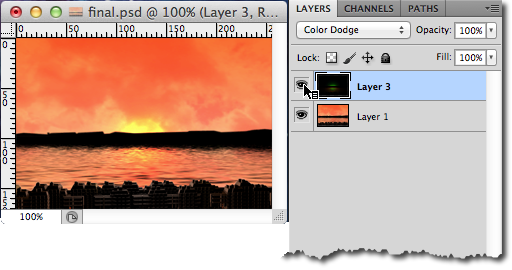
But now you have a separate layer for the unlit image and the light information. Now it’s very easy e.g. to change the colors of the unlit image. You can figure out how it looks with and without lights. One can make the lights less or more intensive, or stretch or shrink the lights.
In the example image above there are several problems:
- the sky is not dramatic
- the ridge looks unrealistic, is too high, and not detailed enough
- the water should have a more realistic color and should give a more broad impression
- the sun should look farther away and have a drawn-out reflection on the water
- finally the buildings in the foreground are too small, are looking too flat (light dark contrast), too monotone and don’t reflect the sundown
After ‘fixing’ these problems, it looks like:

Much better, isn’t it?
Happy experimenting! 🙂